Admin Guide
Admin Console
The Admin Console is your go-to place to view and download reporting data, manage your users, and find helpful resources for employee engagement, integrations, and more.
To access the Admin Console, start by logging in to your O’Reilly account. Once you’ve logged in, click Admin in the top navigation and select Insights, Resources, Integrations, Account, or User management.
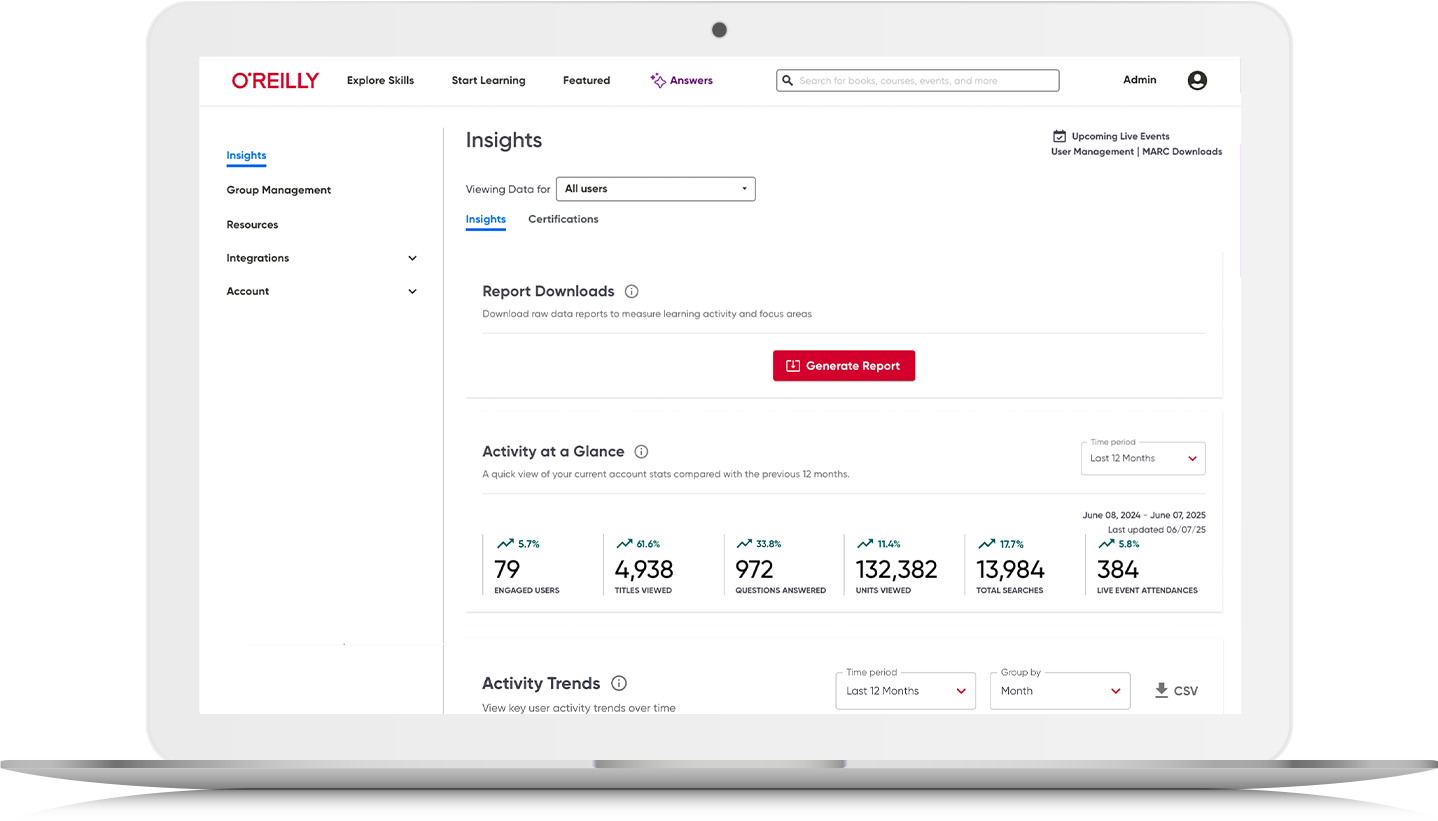
User management
The User Management page is where you can add members to your account and change your users’ platform access status. To find this page, click User Management in the top right of your dashboard or select Admin in the top navigation and click User management.
To add users,* select Invite Members, then add their names and email addresses. Once you send the invite, they’ll get a welcome email prompting them to set up their accounts.
To activate or deactivate users, simply click the activation toggle. (If the toggle is blue, the user is active.) You can deactivate users to open up seats and invite new users. If your account uses no-touch reactivation and has open seats, deactivated users will automatically regain access when they attempt to log in.
To revoke users, select Revoke Access and their accounts will be removed from the list of members (but not permanently deleted). If your account uses no-touch reactivation, revoked users will not regain access when they attempt to log in. To restore users, click Restore Access on the top right-hand side of your member list. You’ll be taken to a list of all users with revoked access, from which you can reactivate their accounts.
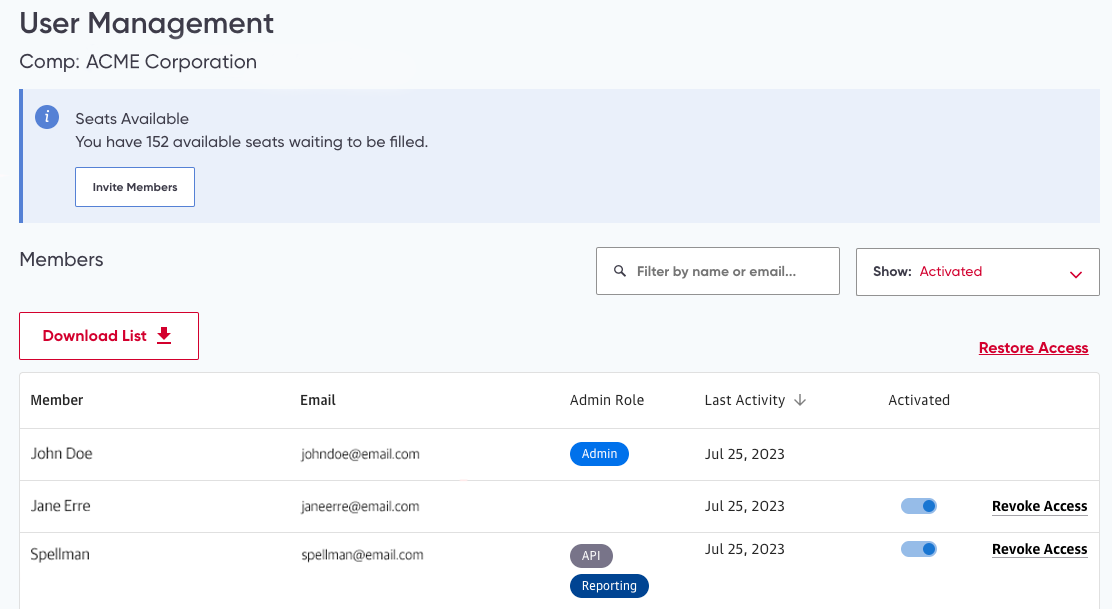
*Note for single sign-on (SSO) accounts: We recommend that admins of SSO accounts not add new users via the User Management page. Instead, new users will be autoprovisioned upon logging in through the SSO process. This will ensure that users are correctly linked to the SSO profile of the account. Admins of SSO accounts can, however, use the User Management page to revoke access from users who have left the company and reactivate users when needed.
Insights Dashboard
The Insights Dashboard provides a detailed view of your organization’s usage and shows trends across your learners through streamlined reporting modules that include the most requested data. You can select the time frame you’d like to view, and you can export raw data to a CSV file.
Data reports
The Report Downloads module allows you to download data reports showing your users’ skill engagement, platform activity, titles viewed, course progress and completion, and practice test results. You can select the time range and choose whether or not to include personal information.
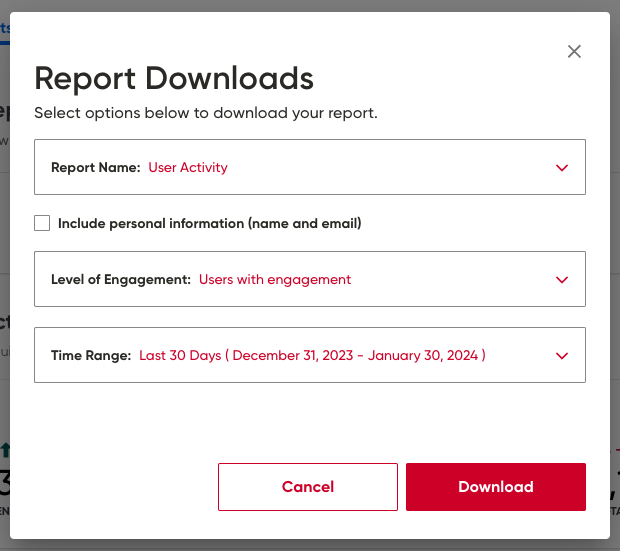
Activity metrics
The Activity at a Glance module provides a quick view of the account-level data that helps you see how your users are engaging with the platform in aggregate and how their usage is trending over time. These metrics include engaged users, content accessed, minutes watched, total searches, and live event attendees.

The Activity Trends module offers insight into four key user activity trends (engaged users, total units viewed, unique content accessed, and searches conducted), which you can monitor and compare over time. To maximize awareness and user activity, try reaching out to your teams with these prewritten emails.
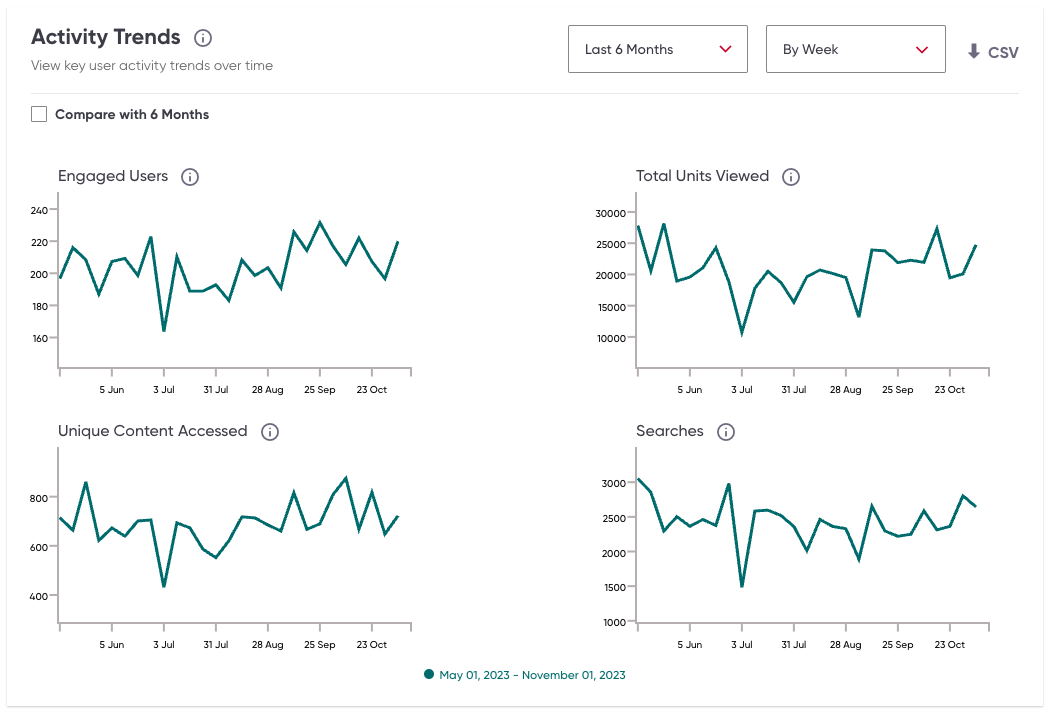
The Daily Usage Summary module shows how much content your users have consumed per day throughout a selected time period so you can easily spot spikes and see trends in usage. The darker the color, the more usage there was on that day.
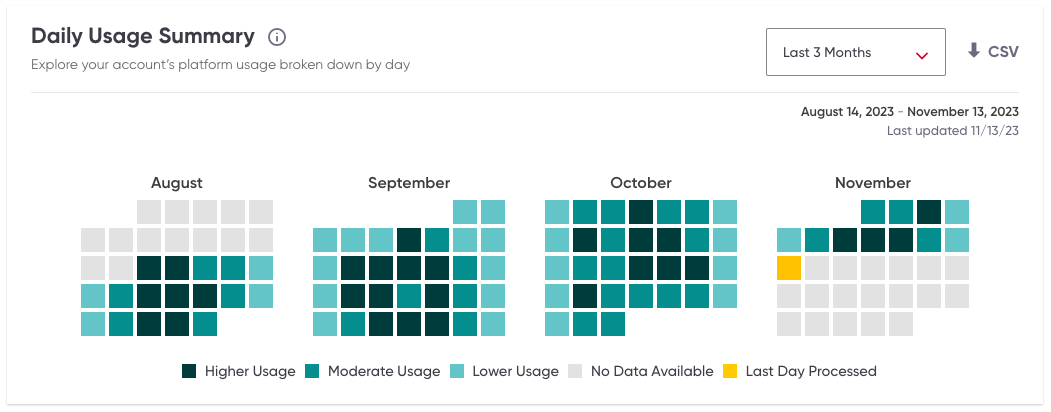
Learning behaviors
The Account Linearity module shows how much of your account’s overall usage within top topic areas follows either a linear or nonlinear learning pattern. These two learning patterns represent the distinct learning behaviors we’ve identified to help you better understand exactly how your users are engaging with O’Reilly. This view will indicate how users prefer to consume content from a specific topic area in order to achieve their current learning goals.
While each pattern can be observed at all stages of learning, in general, users tend to follow linear learning patterns when they’re building new skills through structured or immersive learning and follow nonlinear learning patterns when they’re solving problems as they go—getting the info they need and returning to work.
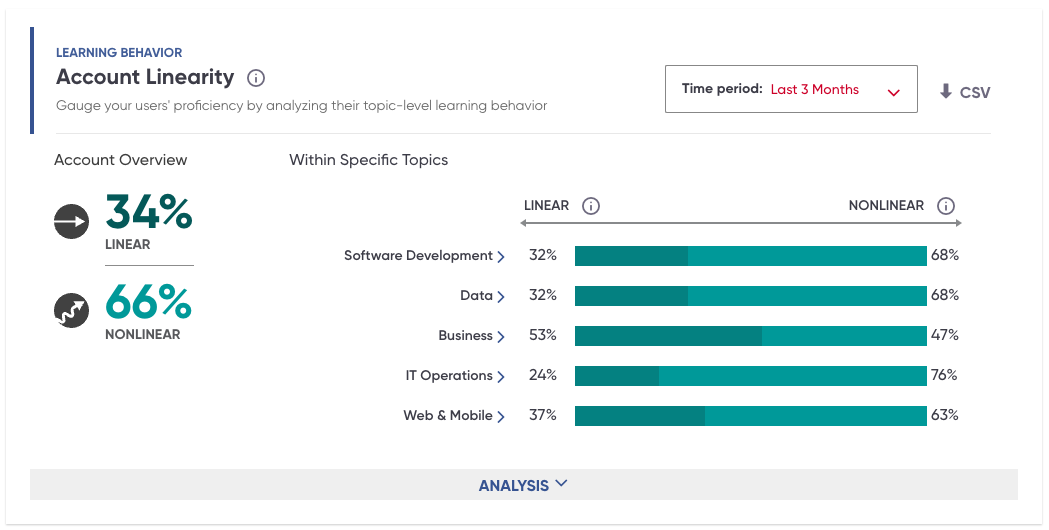
The Users Broadening module also provides an analysis of topic engagement by measuring and classifying the extent to which users have focused on a given topic. We classify a user’s engagement as “broadening” once they’ve indicated a topic is a new area of interest through consumption of content across multiple titles that goes beyond browsing but haven’t yet consumed enough content to be considered deepening behavior.
You may find that learners are branching out to topics related to their core focus areas or jumping from one distinct topic to another without any obvious connection. Analyzing their engagement allows you to see topics of interest that may be emerging in your workforce. Over time and with additional exploration, broadening trends may help you identify topics your workplace needs to learn next to more quickly achieve business goals.
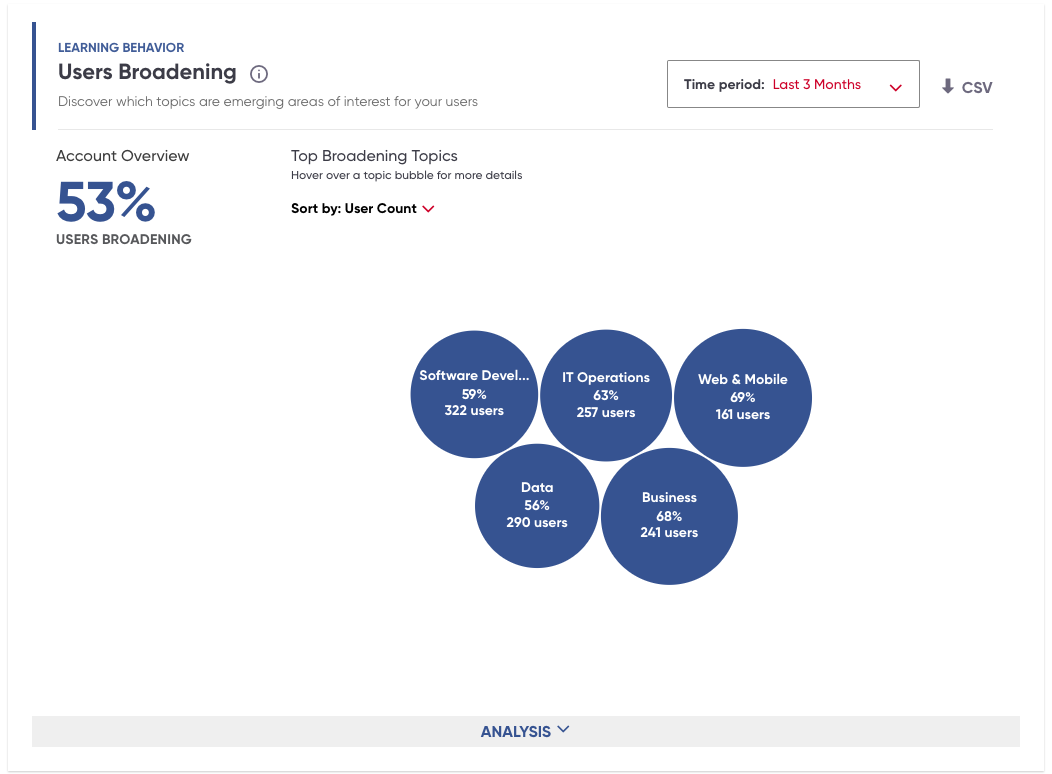
The Users Deepening module provides an analysis of topic engagement by measuring and classifying the extent to which users have focused on a given topic. We classify a user’s engagement as “deepening” once they’ve indicated a topic is a core focus area through consumption of a significant amount of content across multiple titles.
When learners are deepening, they’re focusing on a particular topic—applying themselves to that area with consistency. This is a good way to understand which topics are most important or relevant to your learners, allowing you to drive better alignment between your learning strategy and the needs of your organization.
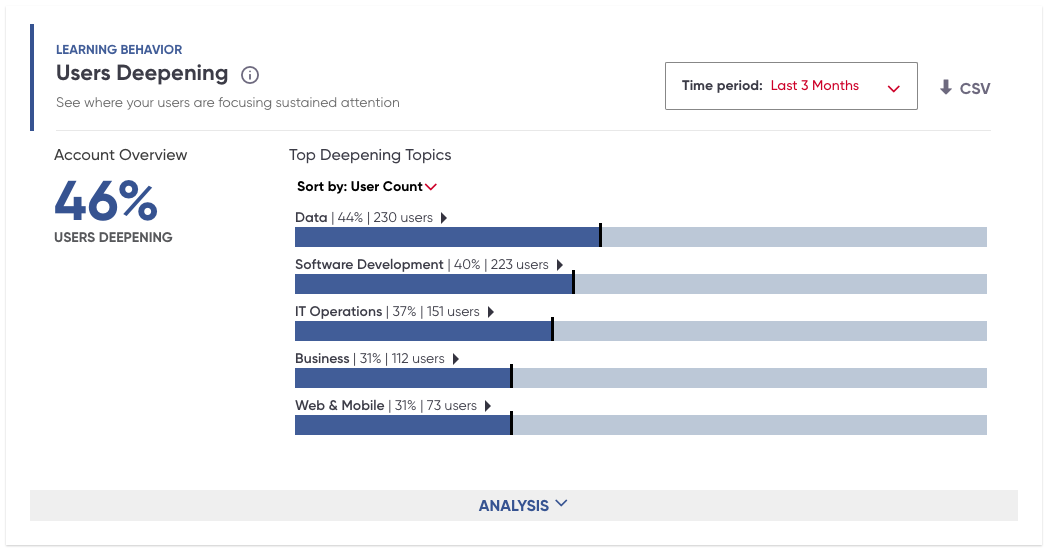
Content metrics
The Most Popular Topics module shows your organization’s top five topics, measured by the total units consumed by your users within a selected time period. You can also see trends for the top 25 topics by downloading the CSV report.
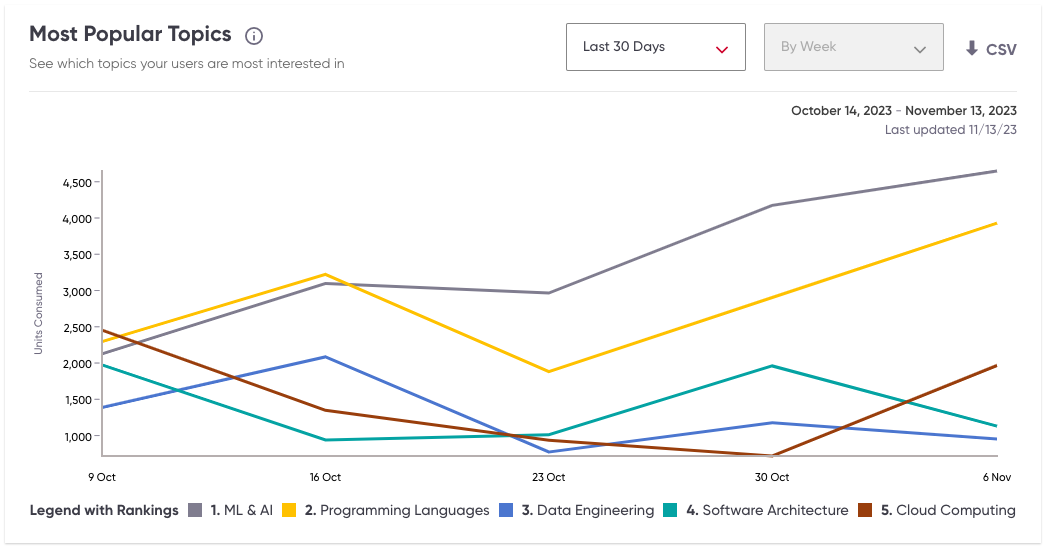
The Industry Comparisons module allows you to weigh the amount of content your users consumed within the top most-engaged-with topics against that of all other O’Reilly customer accounts in a specified industry.
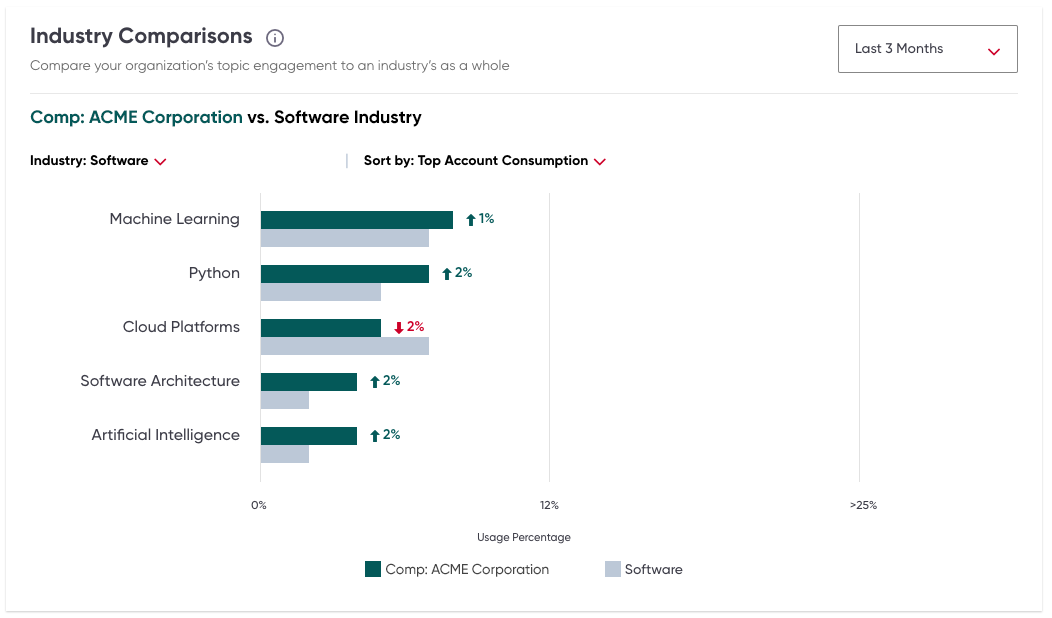
The Top Content module shows you the most-viewed content during a selected time period. Formats include books, audiobooks, videos, live events, interactive learning (labs and sandboxes), and practice exams.
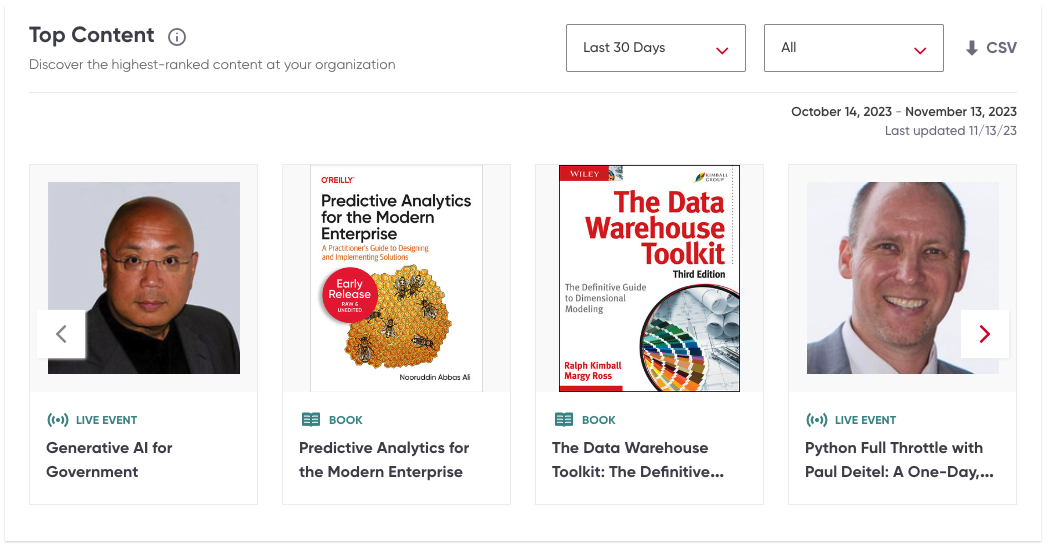
The Content Format module shows how your users’ total content consumption is distributed across major content formats during a selected time period. Formats include books, audiobooks, videos, live events, interactive learning (labs and sandboxes), and practice exams.
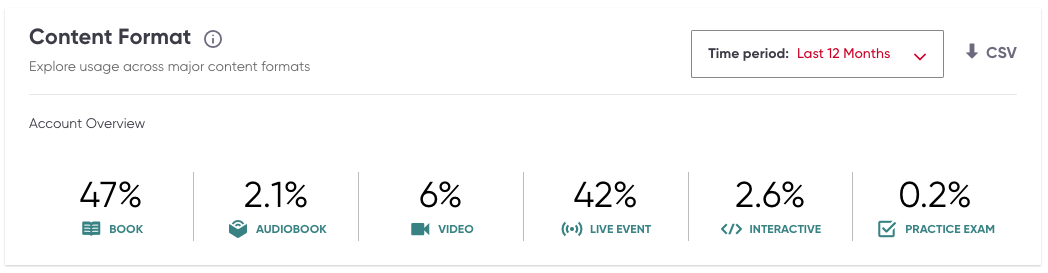
Certifications
On the Certifications tab, you can download a report with individual-level data on practice test usage at your organization. The Certifications at a Glance module shows you how your users are engaging with certification prep content in aggregate. The Top Certification Vendors module provides a breakdown of the number and percentage of your users who have consumed content from each vendor out of the total number of users who have consumed certification content. And the Top Certifications module shows which specific certifications your users have consumed the most content prep materials for during a selected time period.
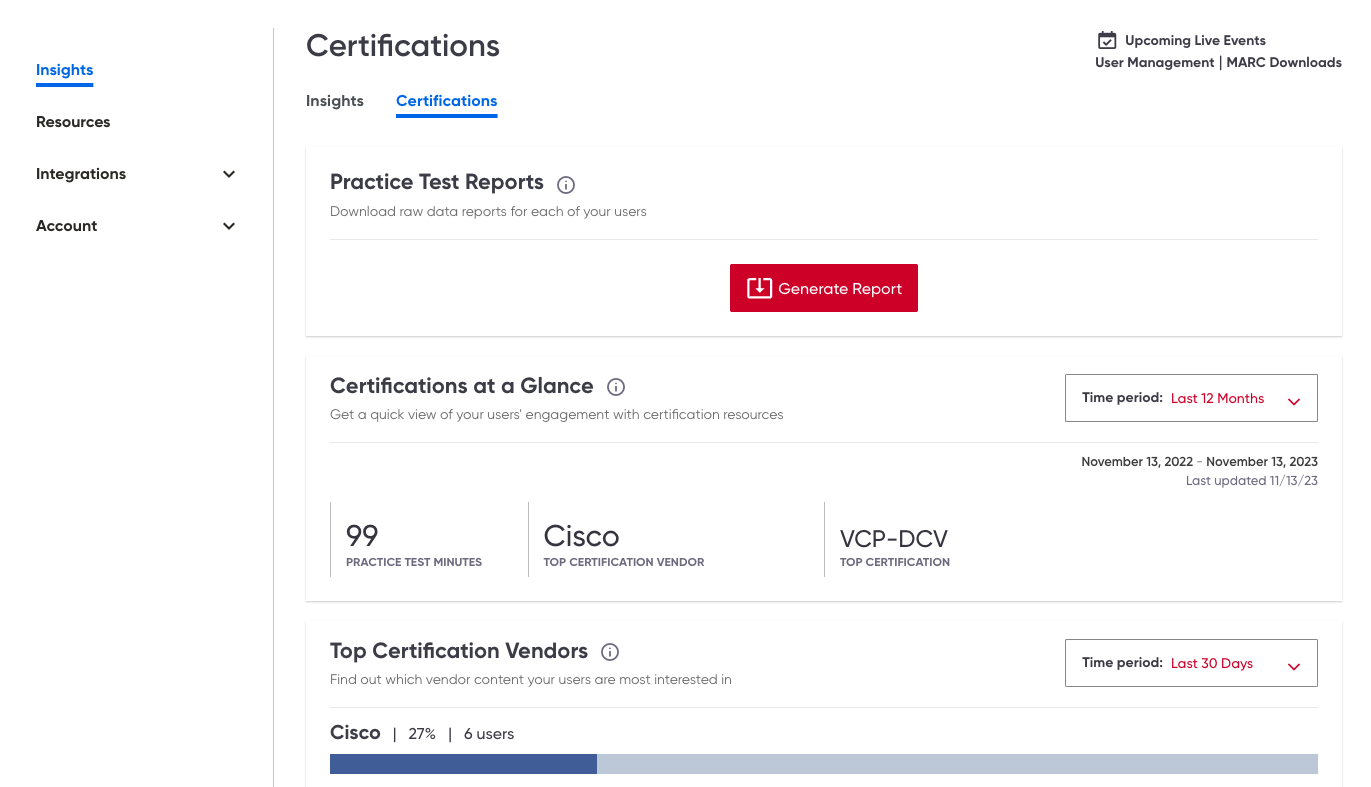
Resources
The Resources tab gives you the latest O’Reilly updates and the resources you need to onboard your teams, raise awareness of the learning platform, and drive engagement with our key features and content. You’ll find our product roadmap, quarterly platform updates, and new and upcoming content—plus your admin launch kit, getting started videos, live webcasts, engagement emails, and more.
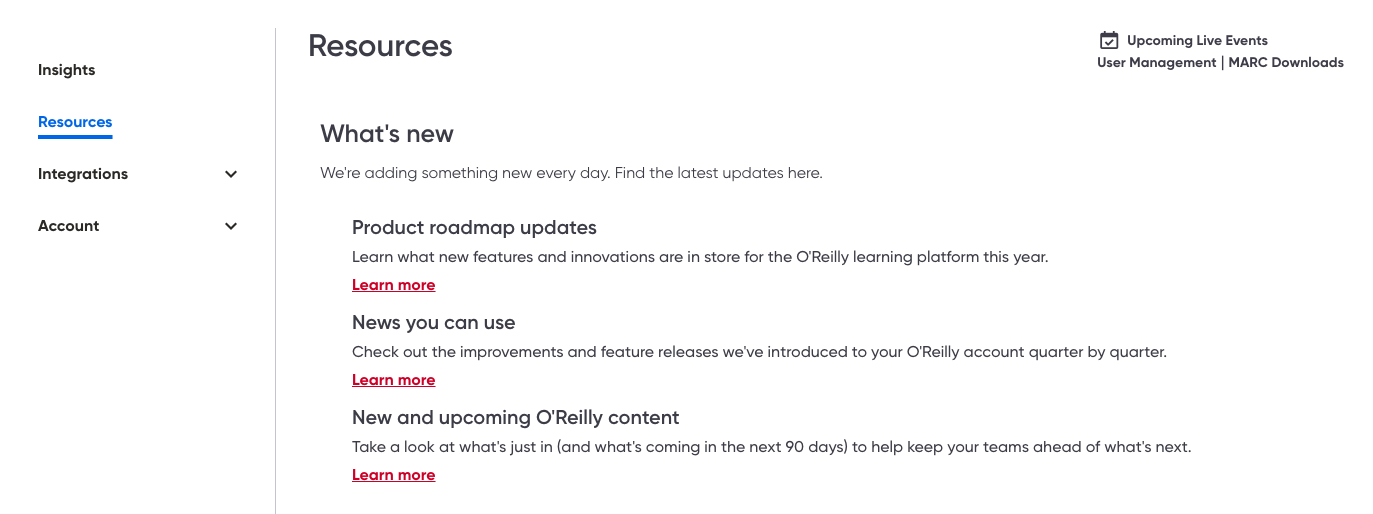
Integrations
The Integrations tab provides the documentation your technical teams need to set up integrations with the O’Reilly learning platform. You’ll find information on SCIM and SSO for platform access, our Search API and O’Reilly Answers Slack API to help users find content, and our Insights API for reporting. Plus, you can generate API tokens to quickly get started on your Insights, SCIM, and Search API integrations.
API token creator
Before you begin your integration, you’ll need to secure an API token. Under API tokens, click “Create token” and select an API (Insights, SCIM, or Search). Then give your token a name and expiration date, and click Continue. You’ll receive your API key in a pop-up message prompting you to store a copy of it in a secure place. Once you’ve saved a copy of your key, click the checkbox and Continue.
Under Token history, you can see the details of all tokens generated through the token creator. This is also where you can revoke any tokens by selecting Revoke on the right-hand side and acknowledging that revoking the token may disrupt related connections.
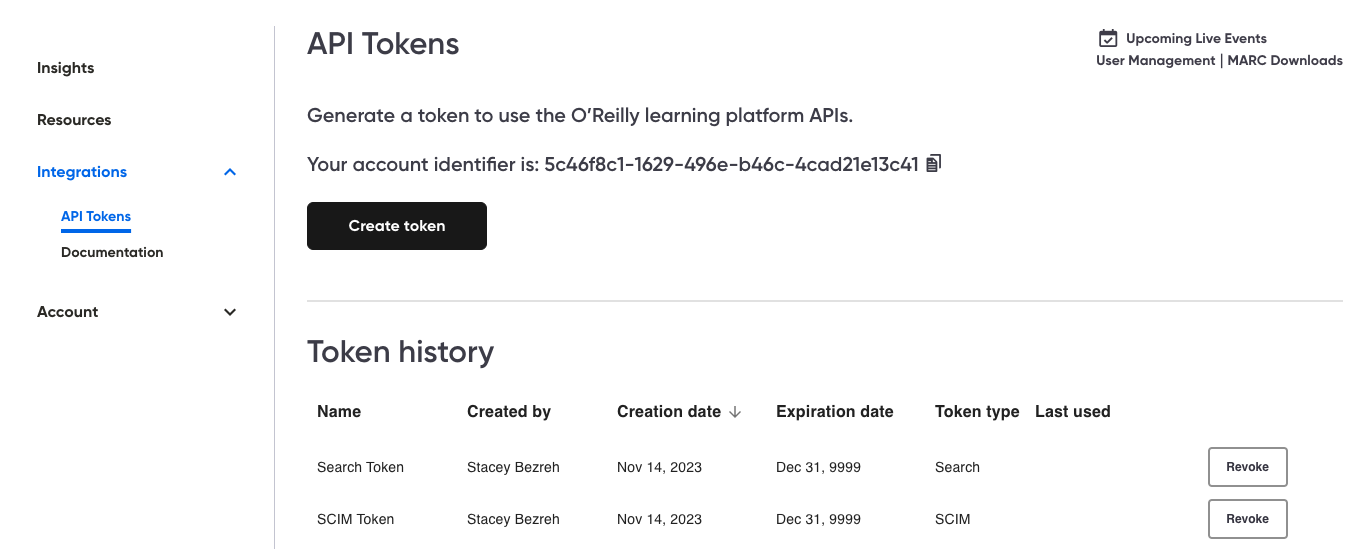
Integration user guides
There are a lot of learning resources in LMSs and LXPs, so it’s not always easy to find O’Reilly content. These guides help you (and your users) easily discover our books, courses, live events, and more.
Account
The Account tab provides a basic snapshot of your account details, such as your account activation date and number of seats purchased. And in the Settings tab, you can toggle on or off your users’ ability to share playlists they create, either publicly to all O’Reilly members or to users only within your organization.
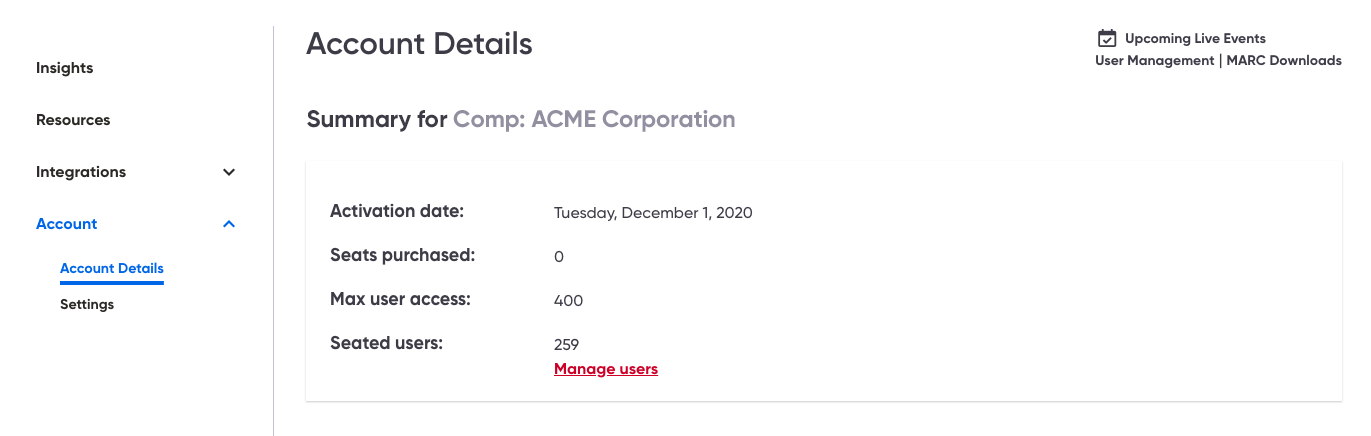
Have a problem or question? Reach out.
For issues and support regarding your O’Reilly account, please contact the customer support team directly by emailing